Adobe Photoshop allows you to change image resolution. By changing resolution means that dots-of-ink-per-inch will change when printing. In screen, changing of resolution changes pixels-per-inch. This tutorial is about how to change image resolution in Adobe Photoshop cc 2017.
How to change image resolution in Photoshop
- Open an image.
- Go to Image menu, then click on Image size… (Alt+Ctrl+I).
- Image size dialog box opens.
- If you do not want to change the image dimensions, keep the Resample box checked.
- However, deselect Resample if you do not want to change the total amount of pixels in the image. At the same time, it will automatically change the width and height of the image.
- Change the value to 300 pixels/inch in the resolution field.
- Click the OK button.
If you still have any problem with this leave a comment here. Feel free to get in touch. We are also available on Twitter, You can tweet us @designprotechs
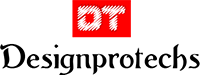
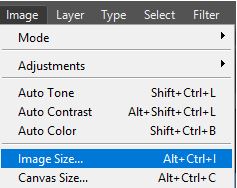
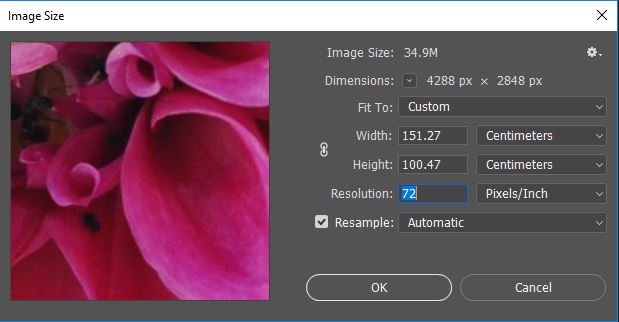
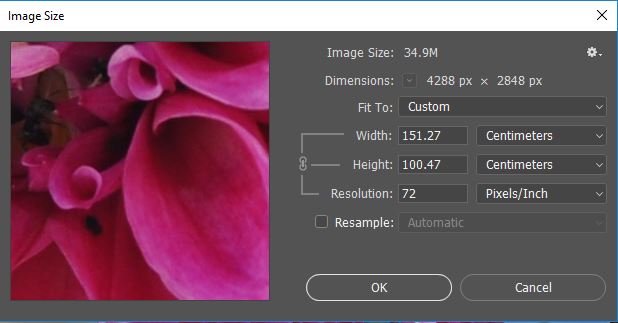
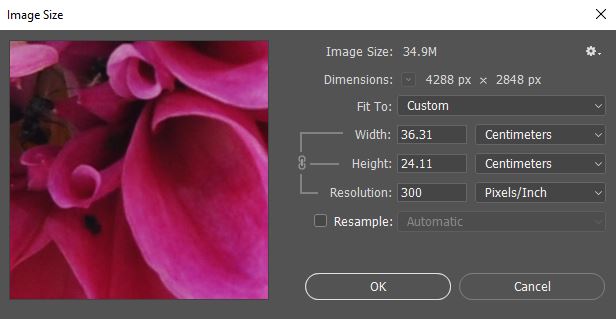
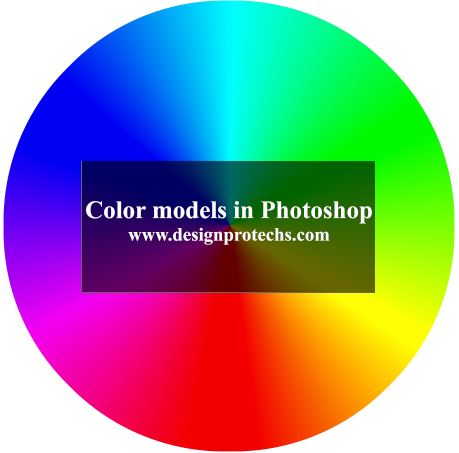
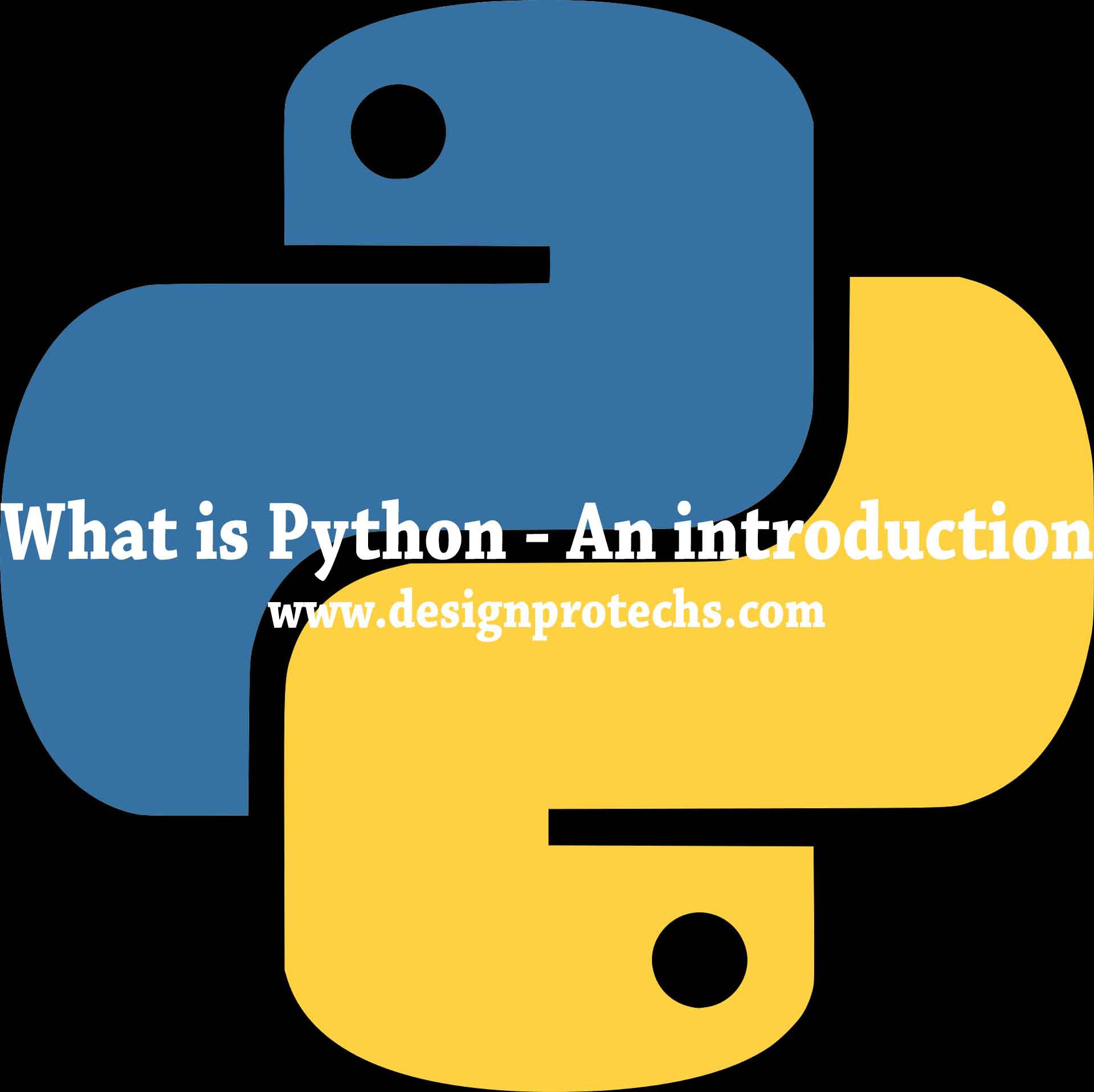



Vaibhav says:
Vaibhav says:
Vaibhav says: